Introduction:
In a Linux context, Recursive Grep Command for Effective Directory Search files for particular words, phrases, or patterns is a common task. An effective tool for swiftly searching across directories and their subdirectories is the recursive grep command (‘grep -r’). This thorough tutorial attempts to give a clear explanation of how to use recursive grep for directory searches on Linux.
What is Recursive Grep?
In Linux, the grep command is used to look for text or patterns in files. It allows users to search through several files and folders at once by performing a recursive search over directories when paired with the -r flag.
Step-by-Step Guide:
1. Understanding the Basic Syntax
The basic syntax of the recursive grep command is:
grep -r "pattern_to_search" directory_path
grep: The command used for text pattern matching.-r: Flag indicating recursive search through directories."pattern_to_search": The text or pattern being sought.directory_path: The directory where the search operation is executed.
2. Practical Usage and Options
a. Case Insensitive Search (-i option)
The -i option allows for a case-insensitive search, disregarding the distinction between uppercase and lowercase letters.
grep -ri "pattern_to_search" directory_path
b. Displaying Line Numbers (-n option)
The -n option shows line numbers alongside the matched lines.
grep -rn "pattern_to_search" directory_path
c. Excluding Specific File Types (–exclude option)
To exclude specific file types from the search, use the --exclude option.
grep -r --exclude=*.log "pattern_to_search" directory_path
d. Searching for Whole Words Only (-w option)
The -w option is used to search for whole words only, excluding partial matches.
grep -rw "pattern_to_search" directory_path
3. Advanced Techniques and Optimization
a. Multiple Patterns Search (-e option)
Search for multiple patterns using the -e option.
grep -r -e "pattern1" -e "pattern2" directory_path
b. Recursive Search with Binary Files (-I option)
To skip binary files during recursive search, use the -I option.
grep -rI "pattern_to_search" directory_path
4. Practical Examples
Example 1: Simple Directory Search
Searching for the word ‘example’ in the ‘/home/user/documents’ directory and its subdirectories:
grep -r "example" /home/user/documents
Example 2: Case-Insensitive Search
Performing a case-insensitive search for ‘pattern’ in the ‘/var/www/’ directory:
grep -ri "pattern" /var/www/
Example 3: Display Line Numbers
Finding ‘error’ in ‘/var/log/’ directory and displaying line numbers where it’s found:
grep -rn "error" /var/log/
Example 4: Exclude Specific File Types
Excluding all ‘.txt’ files while searching for ‘search_term’ in the current directory and its subdirectories:
grep -r --exclude=*.txt "search_term" .
5. Optimization Tips
- Use Specific Directory Paths: Provide specific directory paths for faster and more targeted searches.
- Combine Options: Combine multiple options to refine searches, such as using
-rnfor displaying line numbers. - Avoid Searching Binary Files: Use the
-Ioption to skip binary files during recursive searches, improving efficiency.
Case-Insensitive Recursive Search
The -R option can combined with -i option to make the grep search case insensitive.
grep -Ri error /var/log/
The above command will grep all files in the /var/log/ directory Recursively, But this time the grep command will ignore the case.
Return Filename only in the grep recursive search
When you grep All Files in a Directory Recursively, Both Filename and the matching lines are returned as the output. But if the -l option i used, only the filename will return.
Example
grep -R -l error /var/log
In the above example, We used -l option in the grep recursive search. The grep command will search for the string ‘error’ and will return the files which contain the string ‘error’.
Exclude Directories From the grep recursive search
The –exclude-dir option use to exclude folders from the search when search Files in a Directory Recursively.
Example 1
grep -R -l –exclude-dir=journal error /var/log/
As per the above example grep command will exclude the folder journal from the recursive search.
Example 2
grep -R -l –exclude-dir=httpd –exclude-dir=journal error /var/log/
The above command will grep all files in /var/log/ directory, but both the journal and httpd folders will exclude from the search.
Files without match – Inverse Recursive Search in grep
One other useful option when grep All Files in a Directory is to return all files that do not match the given text pattern.
This is done by using either -L or –files-without-match option in the grep recursive search.
Example
grep -R -L error /var/log/
As per the Above Example, the grep command will return all files inside the /var/log/ folder which do not contain the text ‘error’.
So that is how we can grep all files in a folder recursively in the Linux Operating System.
Conclusion
In Linux, the recursive grep command is an effective and multifunctional tool for quickly browsing through folders and their contents. Users can find certain text patterns or words within files and expedite their search processes by becoming proficient with its usage and options.
Whether you’re a developer browsing through codebases, a system administrator debugging problems, or a user looking for information in documents, knowing and using recursive grep’s features can greatly increase efficiency and precision when managing directory searches in Linux.
To sum up, the recursive grep command is an essential utility in the Linux environment since it offers users a reliable and adaptable way to do efficient directory searches.